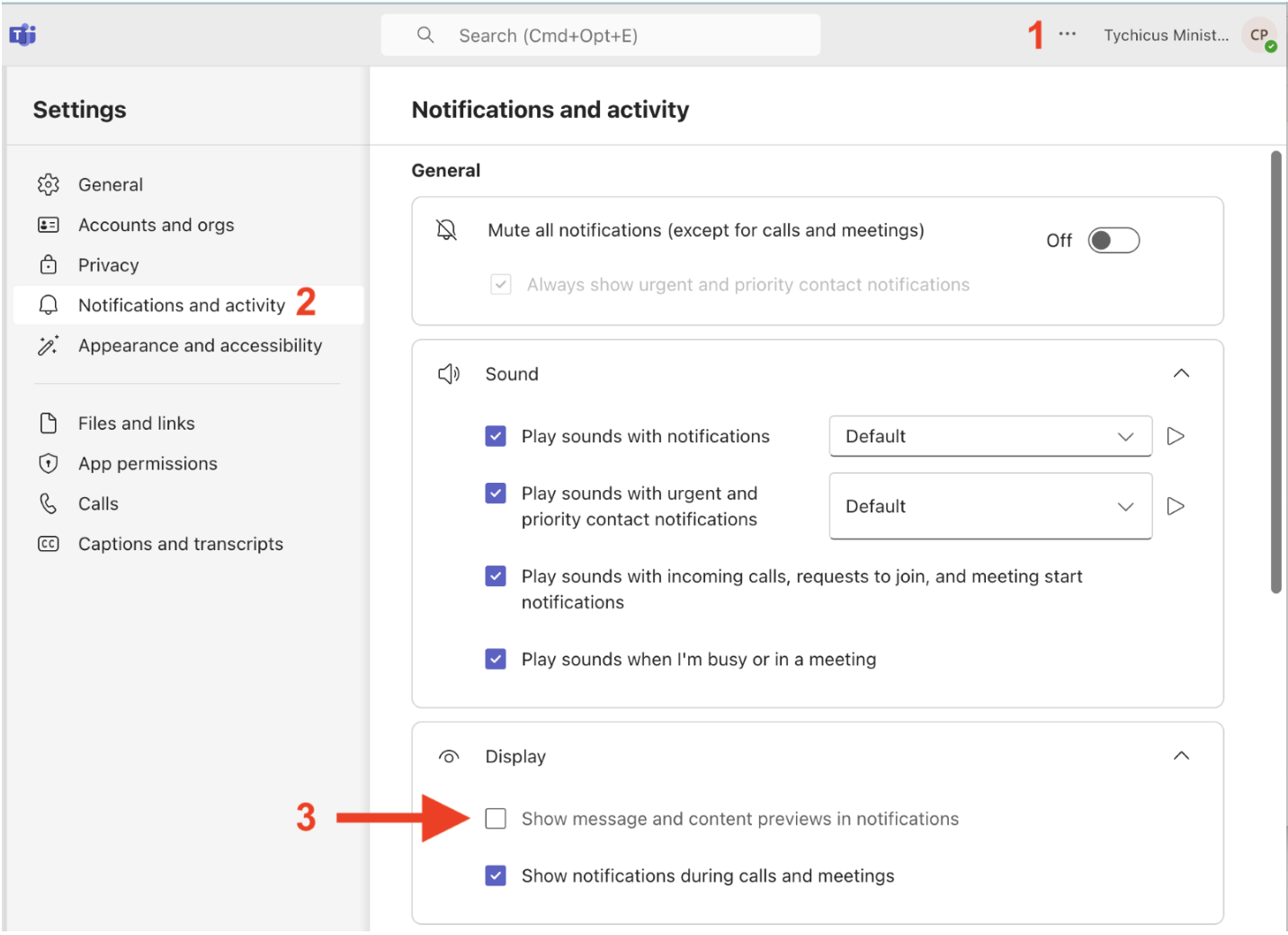Security Recommendations
For using Microsoft Teams with Tychicus Ministries
The Security Concern
By Default, Microsoft Teams will send you an email notification if you’ve missed any activity. This notification is fine. However, Microsoft Teams will also include a preview of the message in that notification, thus allowing private information to leave the secure Teams area.
The Recommended Solution: Turn off the “Message Preview” for Teams Notifications (steps below)
Turn off the “Message Preview” for Teams Notifications (steps below)
3 EASY STEPS:
* The steps below must be completed on the desktop / browser version of Teams, not the mobile app.
-
In Microsoft Teams, go to the three dots “...” in the top right corner, and click Settings from the dropdown menu.
-
On the left column, click Notifications and Activity
-
UNCHECK the box next to “Show message and content previews in notifications”. Selection will be saved automatically.